
The Merge option of Tools|Combine, Sort and Merge SPSS Files allows you to merge two or more data files (SPSS (*.sav) or comma delimited (*.csv)) and save the merged files as an SPSS (*.sav) data file. As an example, you might have one file that contains the first wave of a study and a second file that contains the second wave of a study and you want to merge these two files into one file so they can be processed together.
Add File

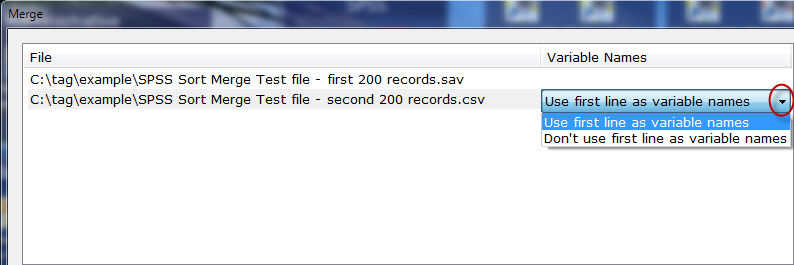
Remove File
Choose Remove File to remove files from the File list.
Move Up/Move Down
Use the Move Up and Move Down options to rearrange the order of the files in the File list. Multiple files (contiguous or non-contiguous) can be selected and moved at one time using these options.
Variable list
The Variable list box displays variables from all files added to the File list box.
Variable
The Variable column contains the variable name for all variables from all files added.
From
The From column shows which files in the file list contain the variable. ALL indicates the variable is found in all files from the File list. Otherwise, a numeric order representation of files is used. For example, if there are 3 files in the File list and the variable is only found in the 1st file and the 3rd file in the list, the From column will display 1,3 for that variable.
Include
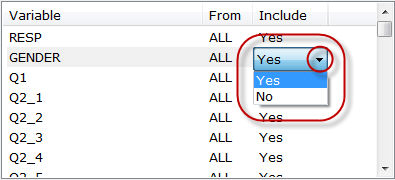
Find a variable
Allows you to enter search criteria to locate a specific variable. This is especially useful when there are many variables in your data files and you only want to find a specific variable or group of variables.
Next
Finds the next occurrence of the search value specified in Find a variable.
Show Next Non-Duplicate
Finds the next variable that is not found in all of the files from the File list.
Add
Choose Add to select a variable to be used as a Sort variable. The variable is added to the Sort list box with a default sort order of Ascending. To change the sort order for a selected variable, use the Ascending or Descending options below the Sort list box.
Remove
Choose Remove to remove a variable from the Sort list box. Multiple variables can be selected and removed at one time and the variables selected can be contiguous or non-contiguous.
Move Up/Move Down
Use the Move Up and Move Down options to rearrange the order of the variables in the Sort list box. Multiple variables (contiguous and non-contiguous) can be selected and moved at one time using these options.
Merge
Choose Merge to create the output file and display the output record count. The output file can only be saved as an SPSS (*.sav) data file.
Close
Selecting the Close button will close the Merge dialog box.
Related topics: