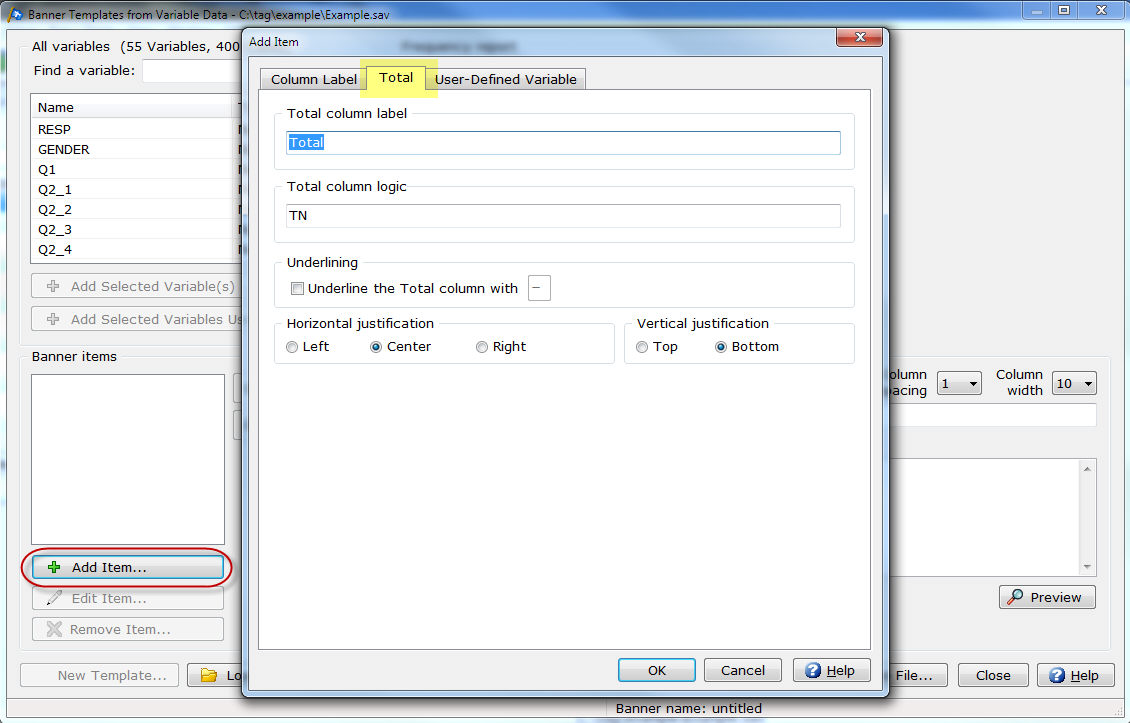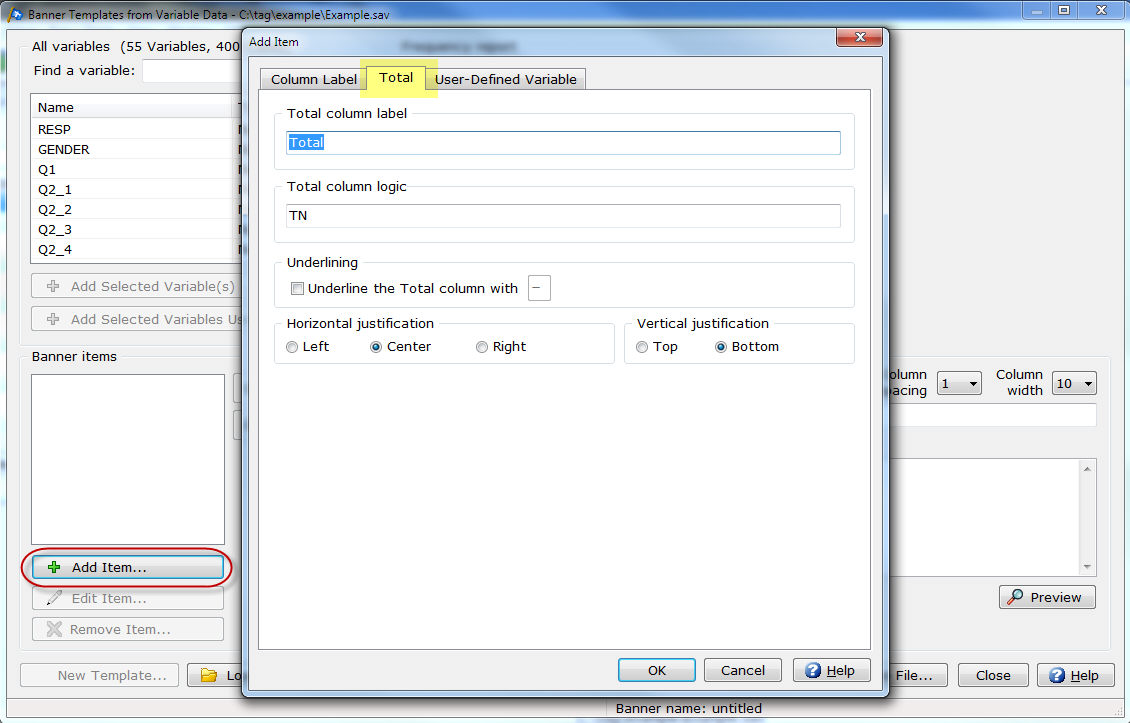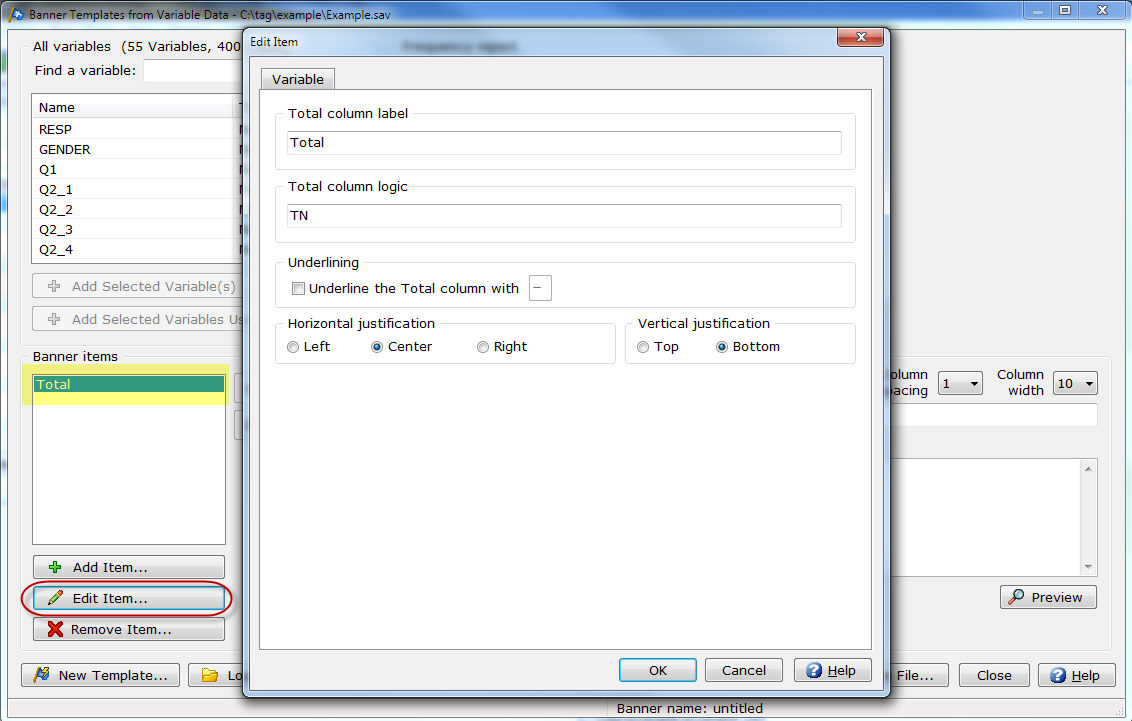Banner Templates
from Variable Data|Add/Edit Item|Total
In Setup|Banner Templates from Variable
Data you can add a Total
column to your banner template or edit an existing Total
column. Banner Templates from Variable
Data always adds Section 1
as a Total column.
Add
a Total Column
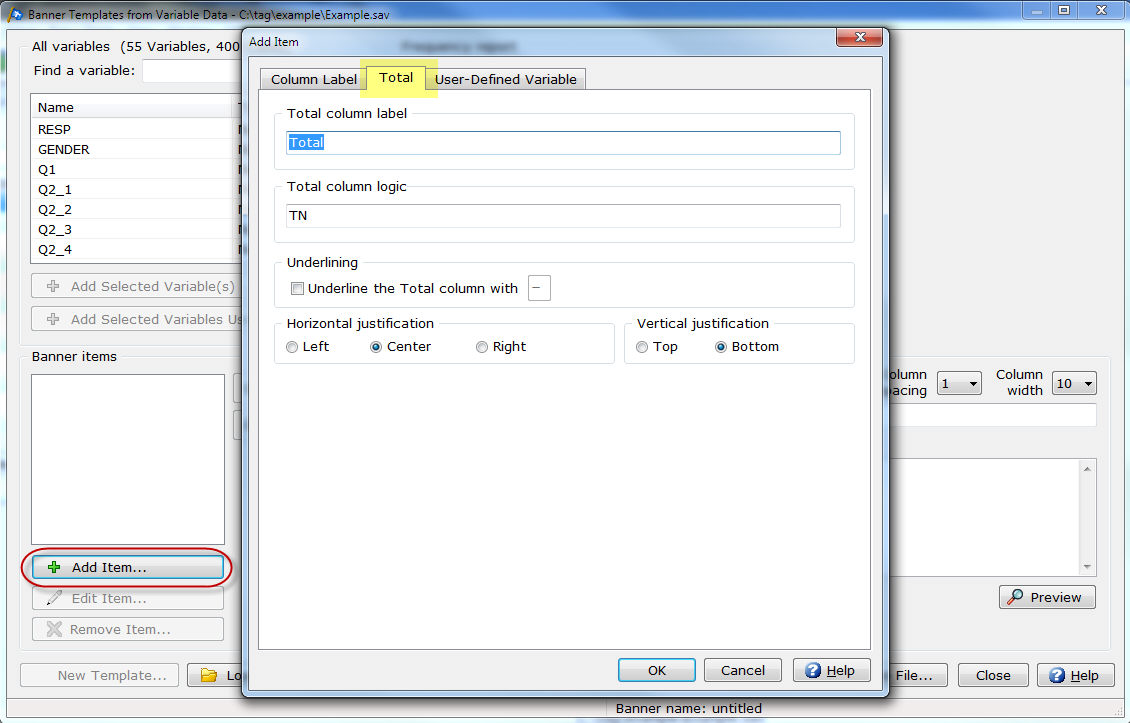
Edit a Total Column
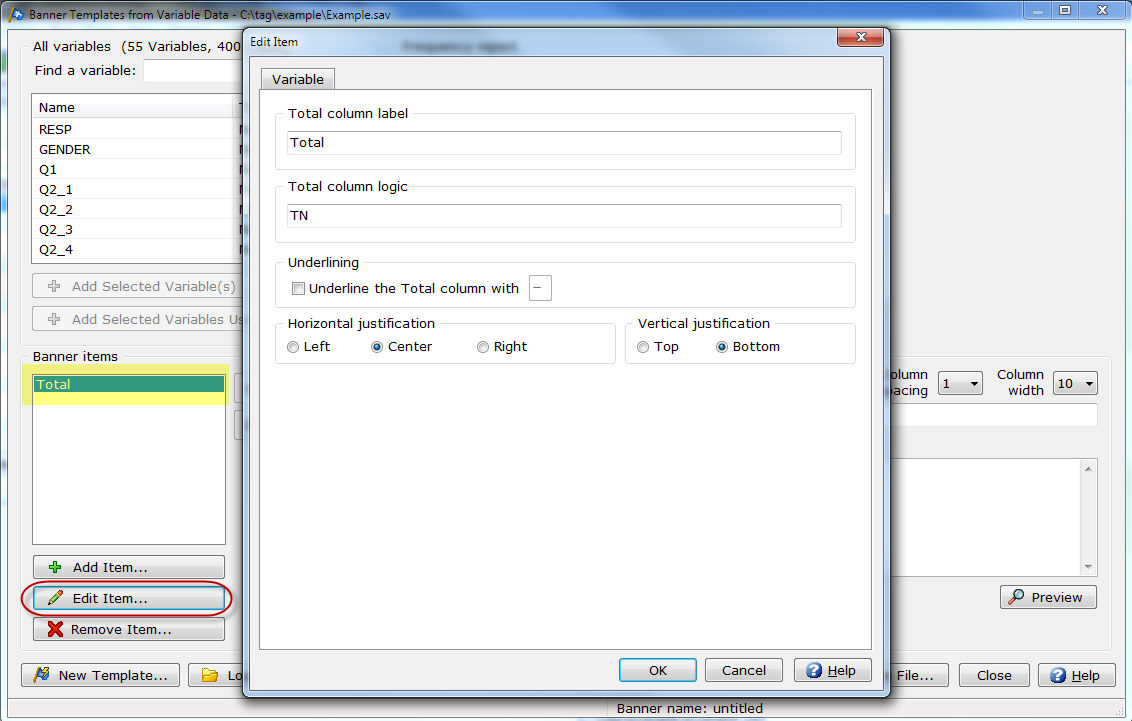
- Highlight the Total
column in the Banner items
list box.
- Select Edit
Item.
Total column label
- Enter the Total
column label to be used
as banner column text.
Underlining
- Select the Underline
the Total column with check box and enter the character to
use for underlining the Total
column.
Horizontal justification
- Select the Horizontal
justification (Left justify,
Center justify or Right
justify) for the Total
column.
Vertical justification
- Select the Vertical
justification (Top justify
or Bottom justify) for the
Total column.
Related topics:
Banner Templates
from Variable Data
How
to create a banner template using Banner Templates from Variable Data