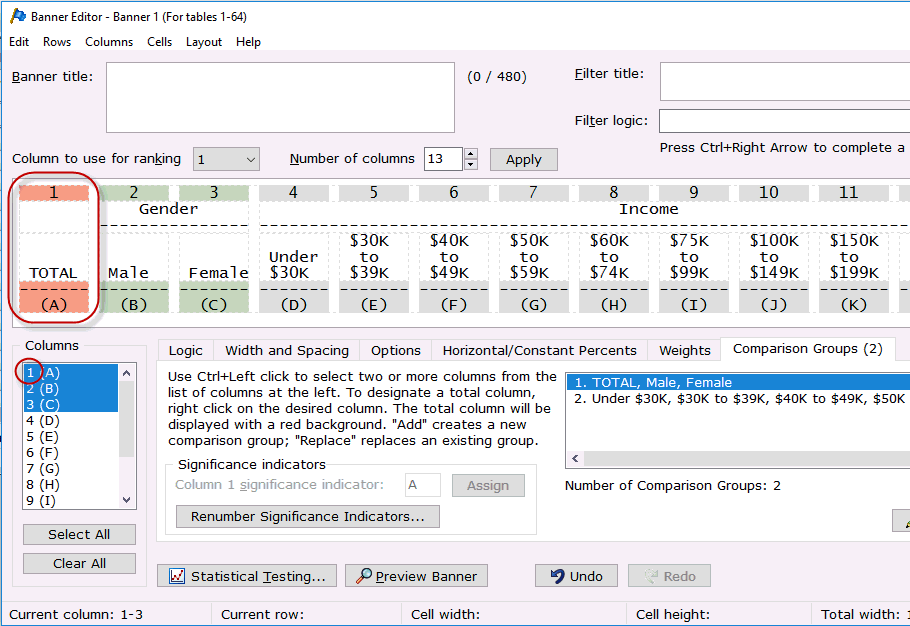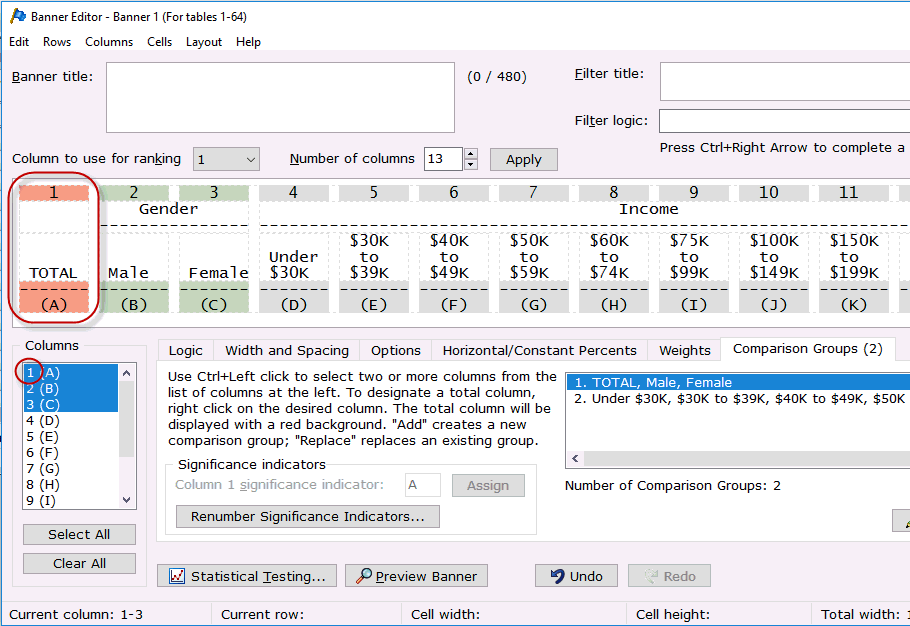Comparison Groups tab (Edit
Banner)
Comparison Groups allows you to
select which banner columns to include in Statistical
Testing.
The
banner columns for the current banner are displayed across the top of
the Banner Editor dialog box.
- Select the columns for testing in
the Columns list box. The
columns are highlighted as you select them. Use the Ctrl
key if selecting non-contiguous columns. For contiguous columns, use
the Ctrl or Shift
key.
- You can change the significance indicator
shown in the Column (n) significance indicator field (where
n = the Column
number from the Columns list
box) (up to 3 characters per banner column) or leave the default significance
indicator as shown.
IMPORTANT: When statistical testing is specified
for banner columns that are hidden - hidden banner columns will be removed
from any comparison group assignments. A comparison group will be deleted
if the result of hidden banner columns results in less than 2 banner columns
in a comparison group.
If default significance
indicators (i.e. capital letters (A, B, C, D, E, etc.)) are used for comparison
groups and a banner column is hidden, the significance indicators will
be adjusted to maintain the alphabetic increment and order of the remaining
banner columns. The significance indicator adjustments will be reflected
on both the table and footnote.
If the significance indicators
are changed in any way from the defaults (e.g small letters (a, b, c...),
numbers (1,2,3...), 2 or 3 character indicators (P1, MAL, phx...), etc.)
the remaining banner columns will maintain the significance indicator
that was assigned to that banner column on both the table and the footnote.
- Upper case letters on your table
report will indicate significance at the upper confidence level. Lower
case letters on your table report will indicate significance at the
lower confidence level (if a second level is specified). If numbers
are being used as your significance item characters there is no differentiation
between upper and lower confidence level on your report, but you have
the option of specifying a different font color for upper and lower
confidence levels using Setup|Enhanced Text
Report Fonts and Colors to indicate this difference.
- For banner columns using multiple
characters for significance, if both upper and lower case letters
are entered, WinCross will convert all significance characters in
upper confidence levels to upper case and all significance characters
in lower confidence levels to lower case for the appropriate cell
on the table report, however, the significance letters will display
as entered under the banner column at the top of the report.
- You can designate a "Total"
column in your comparison group. Select the columns for your comparison
group, then right-click the column in the Columns
list box you wish to designate as your "Total" column.
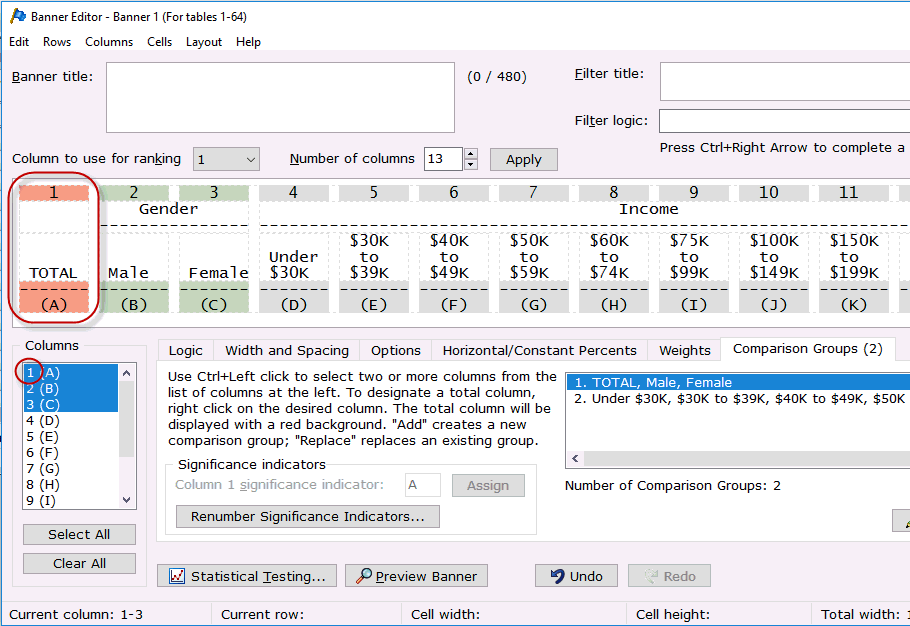
- The column designated as your "Total" column will turn red
indicating this is the "Total"
column for your comparison group.
Add
Select
Add to add the selected columns
as a comparison group.
Remove
To delete a comparison group:
- Select that group from the list of
comparison groups on the Comparison
Groups tab.
- Select Remove
to delete the selected comparison group.
Replace
To replace a currently selected
comparison group with a new group of banner columns:
- Select that group from the list of
comparison groups on the Comparison
Groups tab.
- Select the new columns for testing
from the banner columns listed in the Columns
list box.
- Select Replace
to replace the selected comparison group with the new comparison group.
Assign
To assign a new significance
indicator for a selected banner column:
- Select the column from the banner
columns listed in the Columns
list box.
- Enter the new significance indicator
(up to 3 characters per banner column) for the selected column and
click the Assign button.
Renumber Significance
Indicators
- Statistical testing significance
indicators can be reset back to the default significance indicators
(A, B, C, D, E, etc.) using the Renumber
Significance Indicators button.
- If significance indicators have been
changed in any way from the defaults, selecting this button will reset
the current significance indicators based on the starting banner column
and starting indicator specified.
- Enter
the starting banner column for renumbering on the Renumber
Significance Indicators dialog.
- Enter
the starting indicator for renumbering (up to 3 characters
per banner column) on the Renumber
Significance Indicator dialog.
Note:
The
starting indicator for renumbering using the
Renumber
Significance Indicator option
must begin with a letter from A-Z following optionally a number from 1-99. |
You
can choose to separate the significance indicators for comparison groups
by a specific character, specify the number of lines of significance indicators
to display in a cell and specify the maximum number of significance indicators
to display in a cell.
- Enter the character to be used as
the delimiter in the Delimiter to
use between significance indicators field on the Setup|Job Settings|Statistics
tab.
- Enter the number of lines to display
significance indicators for a cell in the Number
of lines to use for significance indicators field of the Setup|Job
Settings|Statistics tab.
- Specify the maximum number of significance
indicators to display per line in the Number
of significance indicators per line field of the Setup|Job Settings|Statistics
tab.
Edit Comparison Groups
As Text
You have the option
to enter the comparison groups for your banners using the Edit
Comparison Groups As Text option:
- Enter the column number of each banner
column to be included in one group on a single line.
- You can enter non-contiguous groups
by separating the column numbers with a comma or a range of column
numbers using a dash.
- Blank spaces between characters are
not allowed.
Related
topics:
Statistical
testing