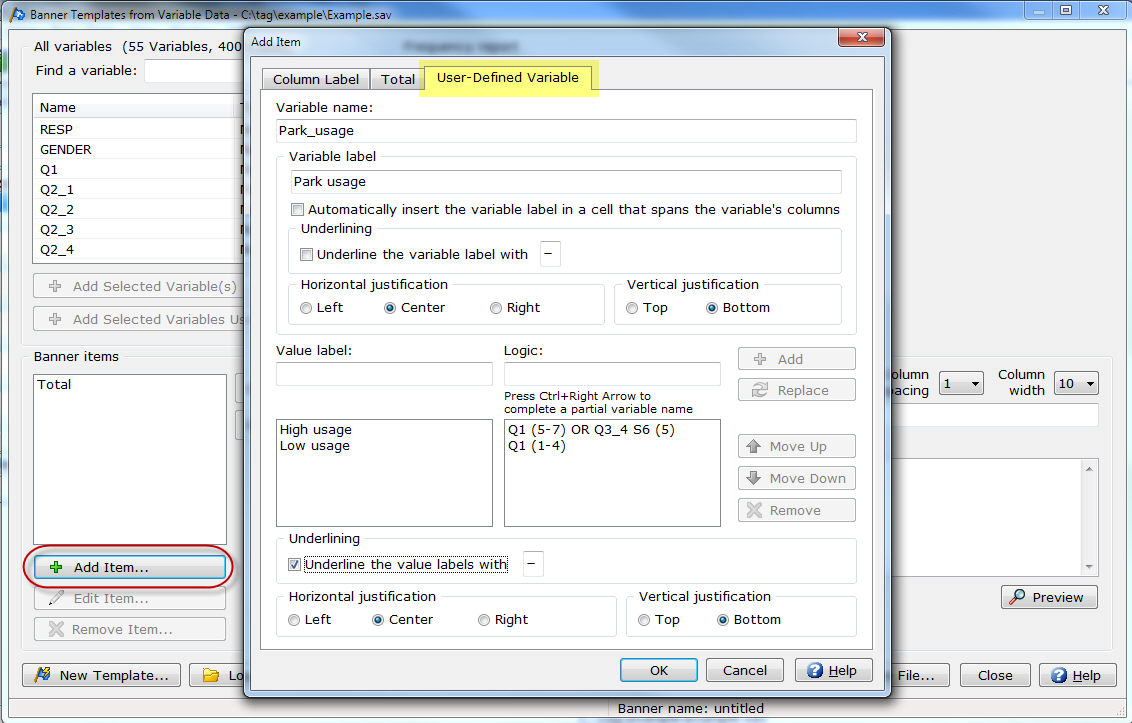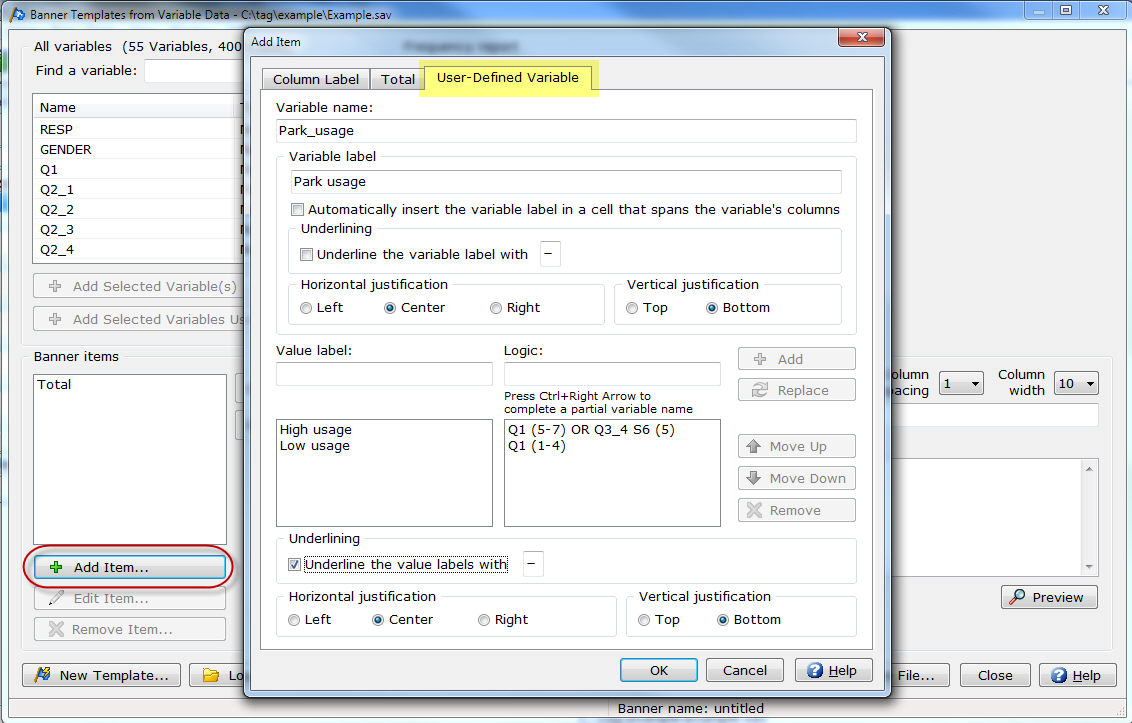Banner Templates
from Variable Data|Add/Edit Item|User-Defined Variable
In Setup|Banner
Templates from Variable Data you can add a User-Defined
Variable. The Value labels
you add for the User-Defined Variable
will be used as banner columns in place of selecting an existing variable
from the variable list. The User-Defined
Variable is especially useful if you have banner columns with very
complex logic or are using variables that are defined in the Glossary and do not exist
in your data file.
Add
a User-Defined Variable
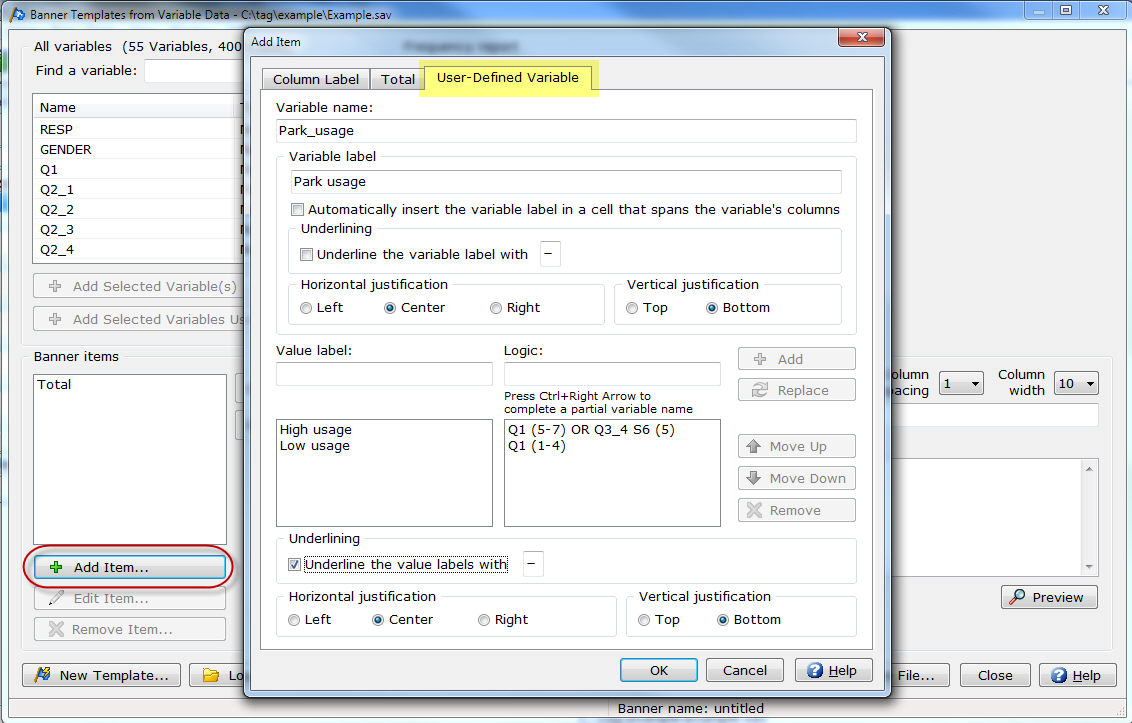
Variable name
- Enter the Variable
name for the User-Defined
Variable. You must enter a Variable
name to add Value
labels and Logic.
Variable
label
- Enter the Variable
label for the User-Defined
Variable. Variable
label is optional.
Automatically
insert the variable label in a cell that spans the variable's columns
- Select the Automatically
insert the variable label in a cell that spans the variable's columns
check box to use the Variable label
as a banner heading above the banner columns created using this variable.
Underlining
- Select the Underline
the variable label with check box and enter the character to
use for underlining when using the Variable
label as the banner heading above the banner columns created
using this variable.
Horizontal justification
- Select the Horizontal
justification (Left justify,
Center justify or Right
justify) when using the Variable
label as the banner heading above the banner columns created
using this variable.
Vertical justification
- Select the Vertical
justification (Top justify
or Bottom justify) when using
the Variable label as the
banner heading above the banner columns created using this variable.
Value labels and logic
Value label
- Enter the Value
label for the User-Defined
Variable.
- The Value
label will be used as the banner column text in the current
banner template.
Logic
- Enter the Logic
for the Value label of the
User-Defined Variable.
- Select Add
to add the Value label and
Logic to the User-Defined
Variable.
- Select Replace
to replace the current Value label
and Logic with the new Value label and Logic
entered.
- Use the Move
Up and Move Down buttons
to rearrange Value labels
and the associated Logic.
- Select Remove
to delete an existing Value label
and the associated Logic.
Underlining
- Select the Underline
the value labels with check box and enter the character to
use for underlining the Value label.
Horizontal justification
- Select the Horizontal
justification (Left justify,
Center justify or Right
justify) for the Value label.
Vertical justification
- Select the Vertical
justification (Top justify
or Bottom justify) for the
Value label.
Related
topics:
Banner Templates
from Variable Data
How
to create a banner template using Banner Templates from Variable Data