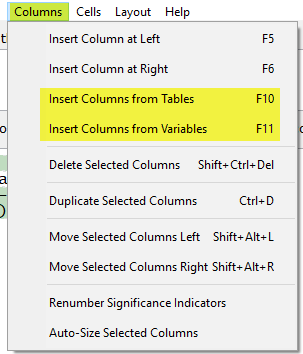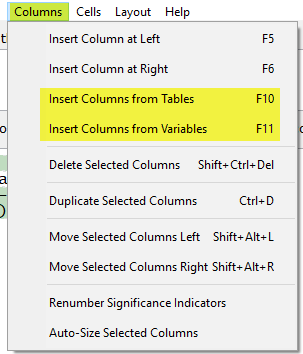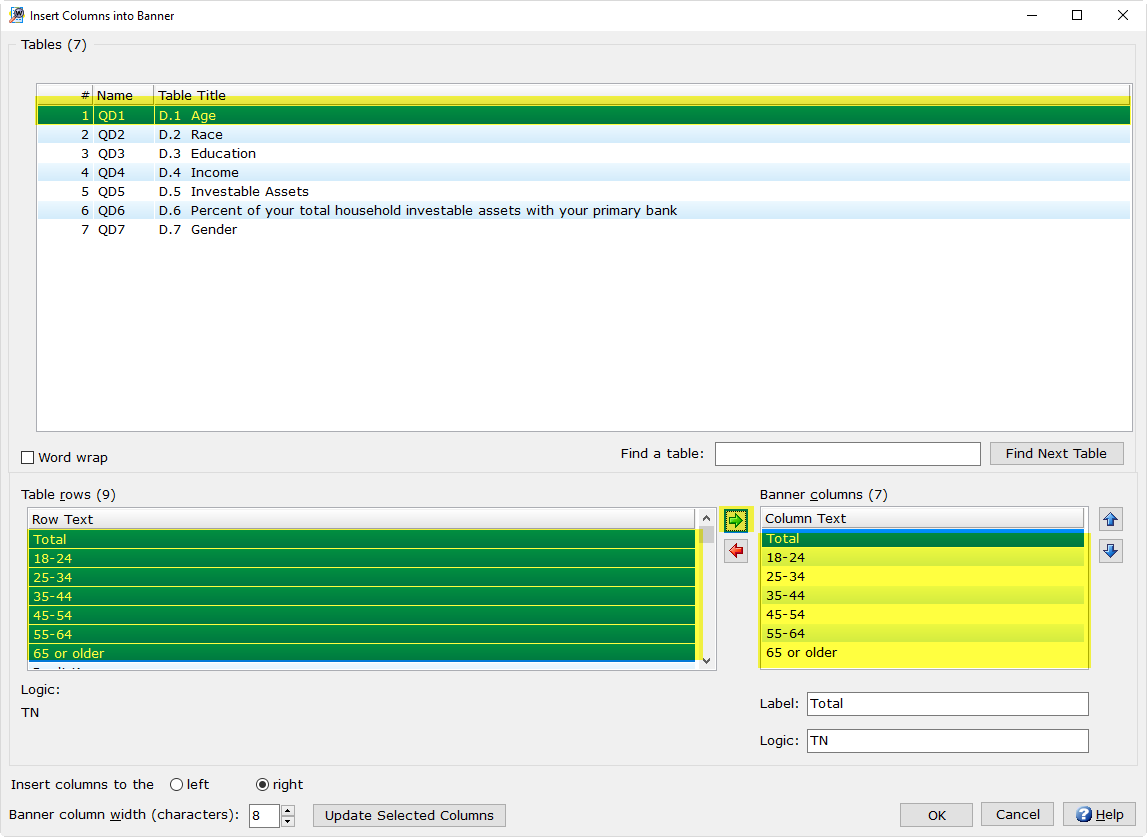Insert Columns
from Variables/Tables
To insert columns using exsiting
tables select Insert Columns from Variables
(F10)/Tables (F11) within
Setup|Banners.
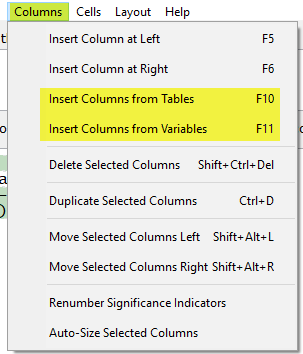
Insert Columns from
Tables (F10)
- Select the Table(s)
that are going to be added as banner columns.
- After selecting the table(s) to be
added next select the rows to be used as columns. Once selected, columns
can be moved vertically before or after other columns. The order of
the columns in the dialog box will be the display order of the columns
in the banner.
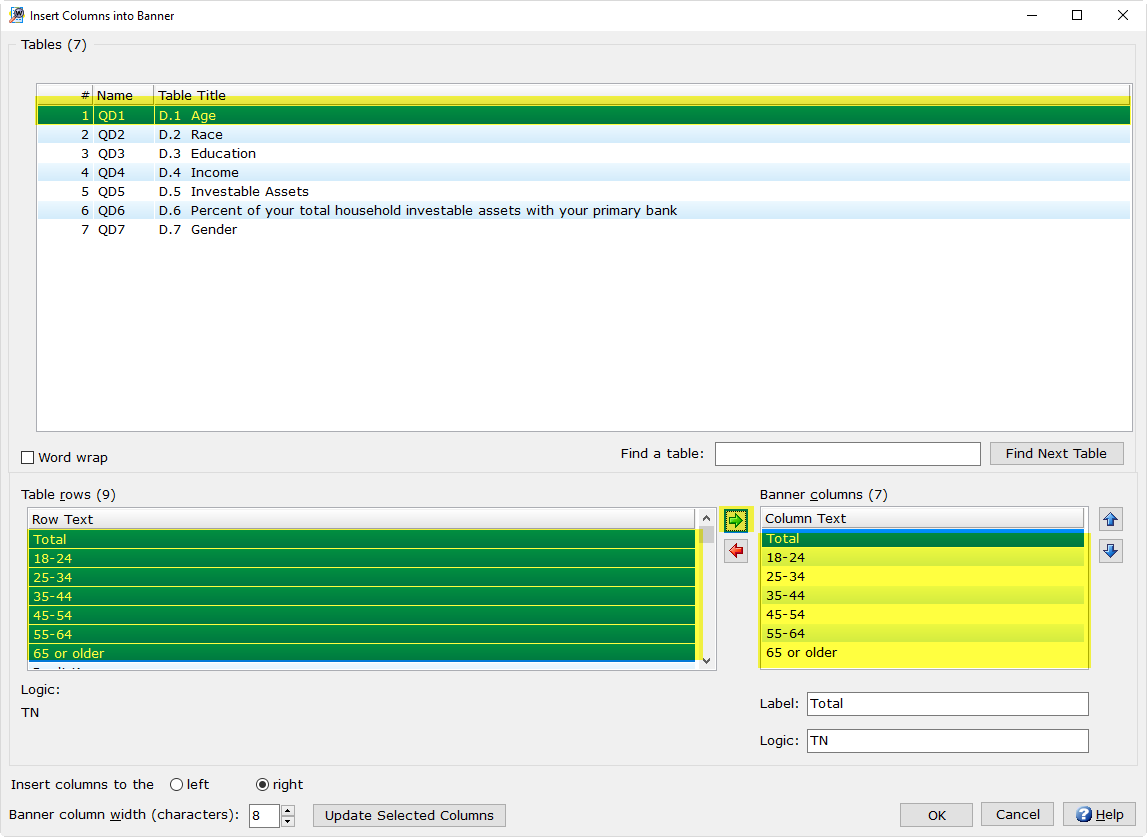
- Label
allows you to change the text that will appear on the banner column.
- Logic
allows you to change the specified logic for each column. If needed,
this gives you the opportunity to adjust the banner logic.
Insert Columns from
Variables:
This option is especially helpful if you want to
add columns directly from your data file without having to manually add,
or create the columns. .
- Select
Insert Columns from Variables (F11).
- Select the variable(s) that you want
to add to your banner.
- Use the right facing arrow to add
any new columns to your banner.
Banners can have up to 255 columns (254 columns
per banner if writing output to Excel). The above options both allow for
inserting to the left or right of selected column.
Related
topics:
Setup|Banners