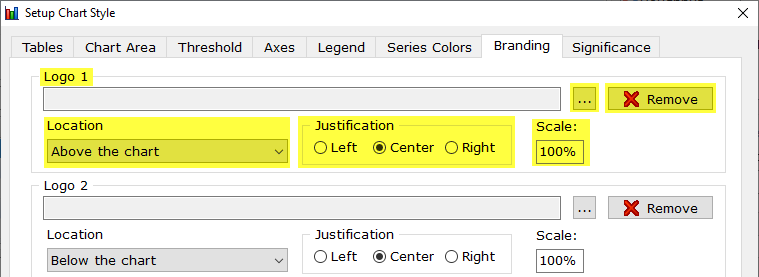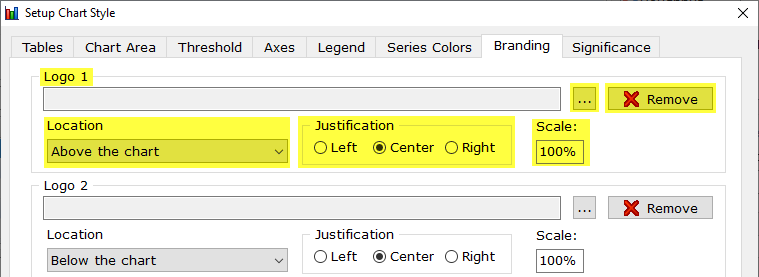Run
| Charts | Chart Options | Branding
Branding adds the ability
to add a custom logo, header, and footer to charts. A maximum of two logos
can be added.
Logo
1 & Logo 2
- Logos
can be any local image with the following extensions - (PNG, GIF,
JPG, BMP) (*.png;*.gif;*.jpeg;*.jpg;*.bmp)
- Remove
- Removes logo.
- Location
- Show logo above, or below the chart.
- Justification
- Choose between Left, Center, or Right
- Scale
- WinCross defaults to 100% which will use the logo file resolution.
- Tip:
If the logo is covering the entire chart reduce the scale percent.
I.e., instead of 100% try 10%. Similarly, if the logo is
too small try increasing the scale percent. I.e., instead of 100%
try 150%.
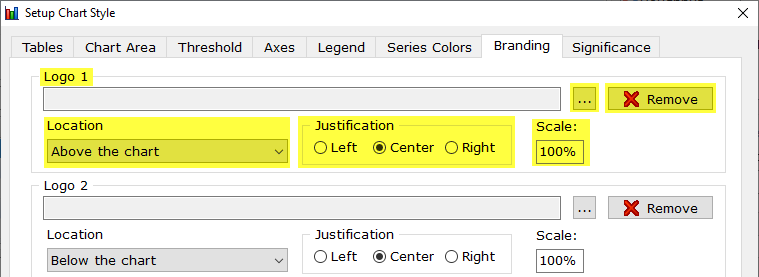
Header
- Add a custom header that can be Left, Center, or Right justified. The
header is applied above the chart.
Footer
- Add a custom footer that can be Left, Center, or Right justified. The
header is applied below the chart.
Show
Job Titles - When a job title is present within the job file the
job title is added to the chart.
Related topics:
How to create a chart
in WinCross
Run|Charts