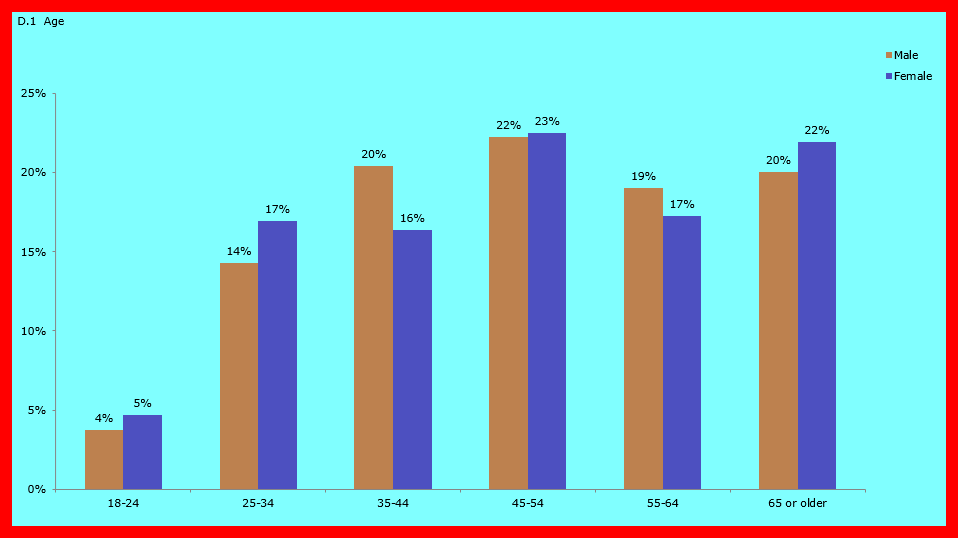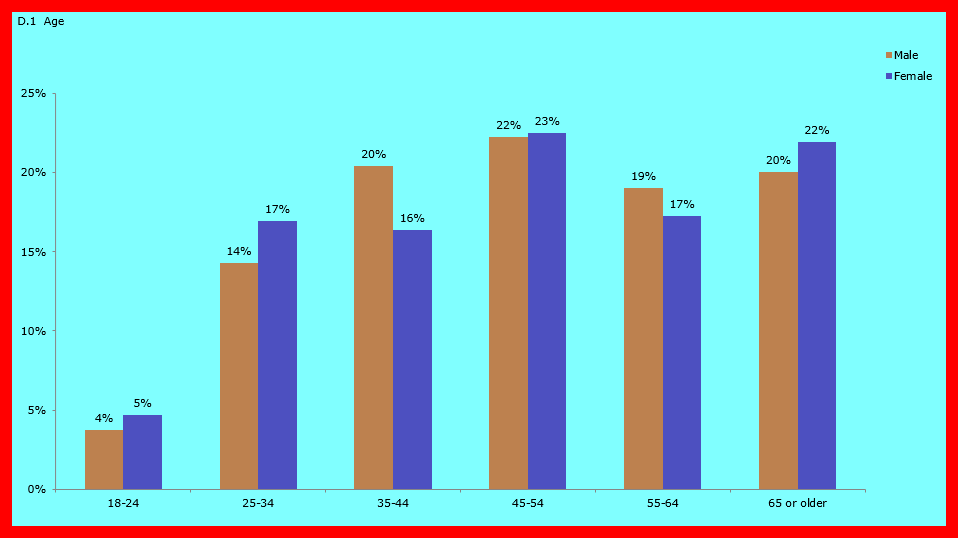Run
| Charts | Chart Options | Chart Area
Border
- Border options can be applied to
the entire Chart Area.
Show border
- Displays a border around the entire chart.
- Default
border - Uses the Default
border shown.
- Custom
border - Allows you to select a custom border color, style,
and weight and whether or not to apply a shadow or rounded corners.
- Set
Border Color - Choose a custom border color from the Chart Area Border Color palette.
Note: The custom border color selected will
display in the color box to the right of the Custom
border selection
and in the Border
style and Border weight display
boxes. |
- Border
style - Choose a custom border style from the dropdown list
of styles.
- Border
weight - Choose a custom border weight from the dropdown list
of weight choices.
- Shadow
- Creates a shadow around the custom Chart
Area border.
- Round
corners - Creates round corners on the custom Chart
Area border.
Area Background
Color
- Default
- Uses the default background color for the entire Chart
Area and background.
- Custom
- Select a custom background color for the entire Chart
Area and background.
- Set
Area Background Color - Choose the background color from the
Set Area Background Color
palette.
Note: The custom background color selected
will display in the color box to the right of the Custom background
selection. |
Background Color
- Default
- Uses the default background color for the entire Chart
Background.
- Custom
- Select a custom background color for the entire Chart
Background.
- Set
Background Color - Choose the background color from the Set Chart Area Background Color
palette.
Note: The custom background color selected
will display in the color box to the right of the Custom background
selection. |
Below
is an example of a chart that has the Area
Background Color changed to Blue
and the Background
Color changed to Red.
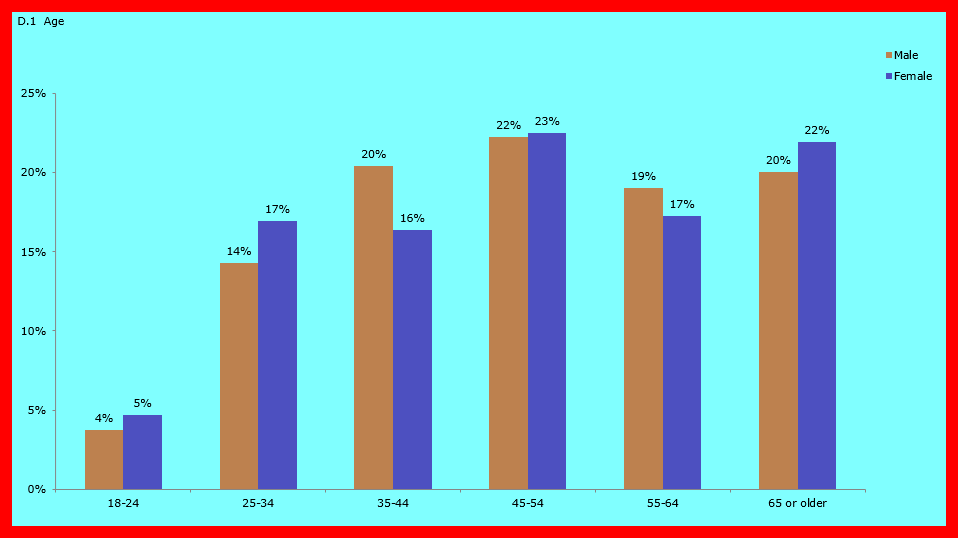
Font
- Set
Font - Choose the font, font style, size, effects the color
for the entire Chart Area.
- Set
Font Color - Choose the font color from a wider selection of
color choices for the Chart Area.
Note: The Chart
Area font style, size,
and color selected will be reflected in the display box under
the Set Font Color
button. |
Series
Options
- Column
and Bar charts
- Series
overlap - Control the series overlap. Valid range -100
- 100 (default 0).
- Gap
width - Control the gap width between columns. Valid range
0 - 500 (default 100).
- Pie,
Exploded Pie, Doughnut and Exploded Doughnut
- Angle
of first slice - Control the angle of first pie slice.
Valid range 0 - 360 (default 0).
- Pie/Doughnut
explosion - Control the level of explosion. Valid range
0 - 400 (default 25).
- Doughnut
hole size - Control the doughnut hole size. Valid range
0 - 90 (default 100).
Related topics:
How to create a chart
in WinCross
Run|Charts