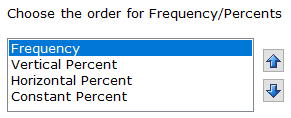Job
Settings|Table Presentation
In Setup|Job Settings, you can specify
report presentation settings using the Table
Presentation tab.
Tables
- Show
blank tables - blank tables
will be displayed/printed in table reports when this option is enabled.
This option is enabled as the default.
- Center
tables - centers your table(s) on the page.
- Show
frequency - displays the number of cases for each 'cell' (intersection
of a row and banner column).
- Decimal
places for frequency (count) - the number of decimal places
shown for frequencies. You can choose
0, 1, 2
or 3 decimal places. Unweighted
counts are always whole numbers. Displaying more than one decimal
place for frequency counts is most applicable with weighted data as
weighted counts may not always be whole numbers.
- Show
vertical percent - displays the percent of a cell based to
the filter row total or other row used as the percentage base.
- Show
horizontal percent - displays the percent of a cell based to
a banner column.
- Show
constant percent - Displays the percent of a cell based to
a constant (either a specified constant value or the intersection
of a specified banner column and row (Total,
Total Answering or Sigma).
Specify the Constant value
or Banner column and Row (Total,
Total Answering or Sigma)
intersection using Setup|Banners|Edit
Banner|Horizontal/Constant Percents.
- Decimal
places for V/H/C percents (vertical, horizontal and constant
percents) - the number of decimal places shown for all percents. You
can choose 0, 1,
2 or 3
decimal places.
- Show
percent sign (%) - displays the percent sign on all percent
rows (vertical and horizontal).
- Show
dollar sign ($) - displays dollar signs on volumetric tables
using dollar variables.
- Show
comma (,) - displays commas in frequency cells.
- Show
footnote - displays the footnote entered on the bottom of each
page of the table. The footnote can have up to 480 characters and
will display on up to 4 lines. Text wraps based on word division and
the width for your table. Alternatively, you can use the vertical
bar (|) to indicate where you want text to break.
- Select
 to enter
the Footnote Text.
to enter
the Footnote Text.
- Show
table of contents - creates a table of contents for your tables
report.
- Show
base - Adds the filter row of each table to the table of
contents.
- Show
Run date - displays the current date on your tables report.
- Show
Run time - displays the current time on your tables report.
- 24h
- when Show Run time is enabled,
the time that will display is military time on a 24-hour clock (for
example, 1:03:50 PM will display as 13:03:50).
- AM/PM
- when Show Run time is enabled,
the time that will display is AM or PM (for example, 1:03:50 PM or
1:03:50 PM).
Table titles
- Center
table title - centers the table title(s) on the page.
- Table
title width - specifies the maximum length for your table title.
This value determines the location at which words are wrapped to the
next line
- Show
subtitle - displays the subtitle entered below the Table
title, wherever the Table
title appears on the page. The subtitle can have up to 480
characters and will display on up to 4 lines. If you want a blank
line displayed between the Table
title and the Subtitle,
enter a vertical bar (|) at the beginning of the subtitle.
- Select
 to enter
the Subtitle Text.
to enter
the Subtitle Text.
Table rows
- Show
blank rows - displays rows without data.
- Indent
levels - for every level of netting, indents under the net.
Indentation helps accentuate a table's net and subnet rows. Indent
levels work for net rows specified using the NET
instruction and subtotal rows specified using the SUB
instruction. You can also manually indent rows by preceding row text
with blanks.
- You have the option of selecting
the number of spaces to indent for levels of netting.
- You can choose between 1
and 5 spaces from the dropdown
menu.
- The WinCross default is 2
spaces.
- Row
text width - specifies the maximum length for row text (10-50
characters). When using Add
Row(s) in Setup|Tables,
this Row text width setting
determines the location for word wrapping to the next line.
Output
Order
Adjusting the output order
allows for changing how frequnecies and percents are displayed.
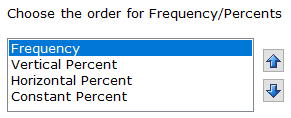
Blank cells
- Show
blank cell characters - displays the character(s) specified
for blank cells/columns.
- Blank
cell characters - the character(s) specified here display in
place of zero for frequency cells only if Show
blank cell characters for frequency cells only is selected
or for all elements of a cell/subcell if Show
blank cell characters for all types of cells is selected.
- Blank
column characters - the character(s) specified here display
in place of zero frequency cells only if the entire column is blank
and Show blank cell characters for
frequency cells only is selected or for all elements of a cell/subcell
if the entire column is blank and Show
blank cell characters for all types of cells is selected.
- Show
blank cell characters for frequency cells only - displays the
specified character(s) in place of zero for the frequency cell only.
- Show
blank cell characters for all types of cells - displays the
specified character(s) in place of a zero for all cells/subcells (frequency,
vertical percent, etc.).
Table names
- Show
table name at top of page - displays the table name at the
position (always on the top of the page) specified in Table
name position.
- Table
name position - Choose Left,
Center or Right
for the position of the table number on the top of the page.
Banners
- Center
banner title - centers the banner title(s) on the page.
- Center
banner filter title - centers the banner filter title(s) on
the page.
Filter options
- Show
filter row - displays the filter row on each table.
- Show
filter title on filter row - displays the filter text on the
filter row, the first row of the table.
- Show
filter title below table title - displays the filter text under
the table title. The text for the actual filter will also appear on
the filter row (for example, ‘TOTAL ANSWERING’). When you choose this
option, the filter title also appears on the report table of contents.
- Center
table filter title - centers your table filter title on the
page.
- Show
frequency on filter row - displays the number of cases for
each ‘cell’ (a ‘cell’ is the intersection of a row and a banner column)
of the filter row.
- Show
vertical percent on filter row - displays the percent of a
cell based to the banner column total for the filter row.
- Show
horizontal percent on filter row - displays the percent of
a cell based to the row total for the filter row.
- Show
constant percent on filter row - displays the percent of a
cell based to a constant (either a specified constant value or the
intersection of a specified banner column and row (Total,
Total Answering or Sigma).
Specify the Constant value
or Banner column and Row (Total,
Total Answering or Sigma)
intersection using Setup|Banners|Edit
Banner|Horizontal/Constant Percents.
- Show
percent sign (%) on filter row - displays a percent sign for
percents (vertical and/or horizontal) specified on the filter row.
Max
data field width
- Max field width - The max
field width tells WinCross how many characters are to be ran when
running a report i.e. run frequency. Job files created prior to WinCross
21 will default to a width of 12. New job files created in WinCross
21+ default to the max width of 32,767.
Related topics:
Job Settings
Profile
Settings