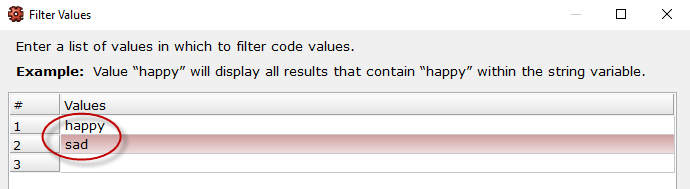
Run|Open End provides a distribution of alpha/string variables.
Variables:
Show abbreviated variable names
Displays the abbreviated variable names generated by WinCross (up to 11 characters).
Word wrap
Displays the Variable Label in word wrap mode. If your Variable Labels are long and you do not enable Word wrap, you can use the scroll bar to view the entire Variable Label. Word wrap is enabled as the default.
Find a variable
Allows you to enter search criteria to locate a specific variable. This is especially useful when there are many variables in your job file and you want to quickly locate a specific variable.
Find Next
Allows you to find the next variable that matches the previously entered search criteria. This is especially useful when there are multiple variables in your job file with similar variable names.
Data options
Use glossary transformations - when selected all glossary transformations will be applied to the open end report. For open ends this is meaningful when using DECLARE, DEFINE, or RECODE.
Value Filter
Using the value filter allows for filtering open end results based on specified text.
Example: Value "happy" will display all results that contain "happy" within the string variable.
When multiple value filters are added WinCross treats this as "OR" logic.
Example: when using value "happy" as the first filter and value "sad" as the second filter all results will be filtered down to strings that contain "happy" OR "sad" anywhere within the variable.
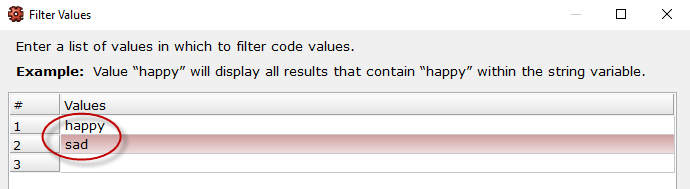
Cases to run:
By default, all cases/records will be displayed. Changing this value will display the specified number of cases.
Display options
Create Excel Report...
Note: Report uses Setup | Job Settings | Max data field width
The number of characters shown on the report are derived from Job Settings | Max data field width.
If a job file is not open open WinCross will default to the maximum number of characters 32,767.
Job files created prior to WC21 have the Max data field width set to 12 characters. This can be adjusted under Job Settings | Max data field width. New job files will default to the maximum number of characters 32,767.
IMPORTANT: Once adjusted be sure to update any tables or banners that use a string variable as they will no longer be 12 characters.
Example: Table Q1, created with the 12 character limit displays as such:
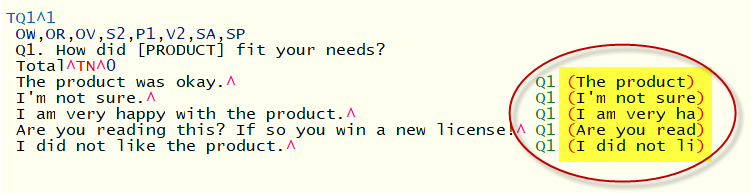
After adjusting the character limit to be max, 32,767, recreating the table uses the full string:

Related topics: